VSCode中怎么安装LeetCode插件_VSCode中安装LeetCode插件教程
 发布于2025-05-03 阅读(0)
发布于2025-05-03 阅读(0)
扫一扫,手机访问
1.可以先安装VSCode中文语言包。
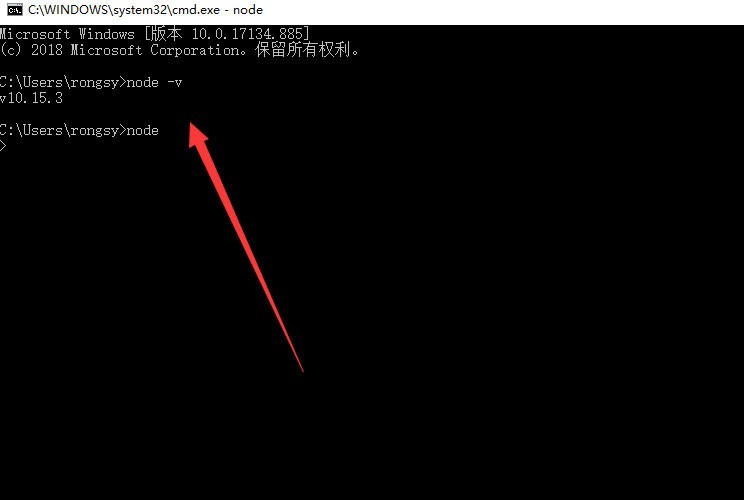
2.按下:【Ctrl + Shif + P】,打开搜索框,输入【Configure Display Language】,看到此时二级菜单显示【en】和【Install additional languages】,选择后者【Install additional languages】,进行语言包安装。
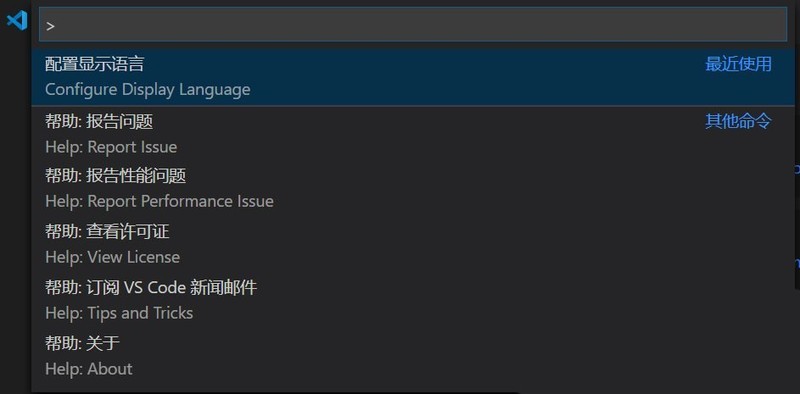
3.在左侧的搜索结果中,选择需要的语言包,比如中文语言包,选择Install,点击安装,此时它会提示:重启VSCode之后即可使用中文。
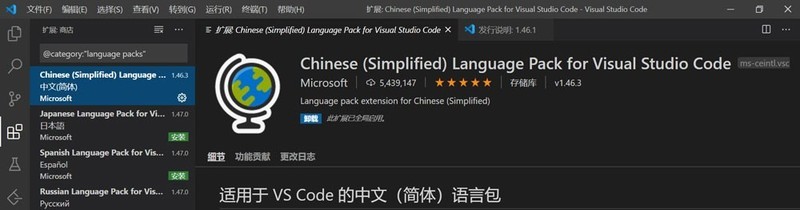
4.重启之后,我们可以看到汉化后的界面,此时在主页面,点击左侧工具栏中的插件按钮,可以选择插件进行安装。
5.接着打开VSCode,点击左侧的方块按钮。
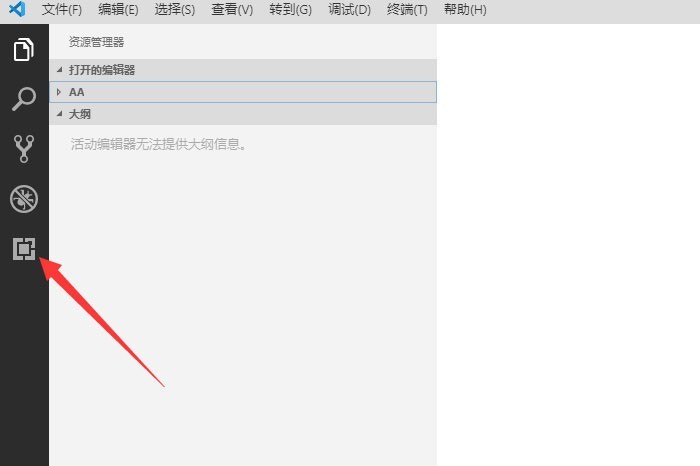
6.然后搜索LeetCode,点击安装,如下图所示:
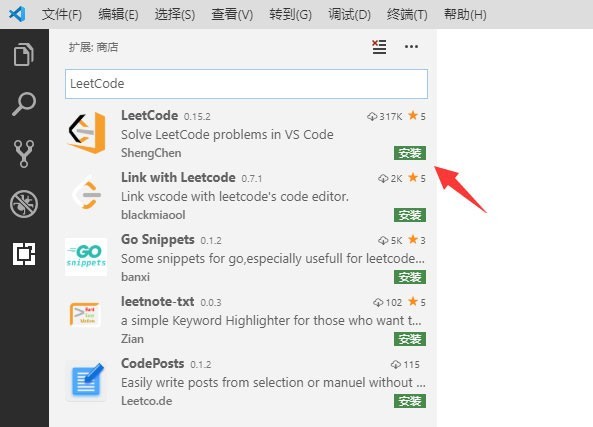
7.接下来左侧就多出了一个按钮,点击它。
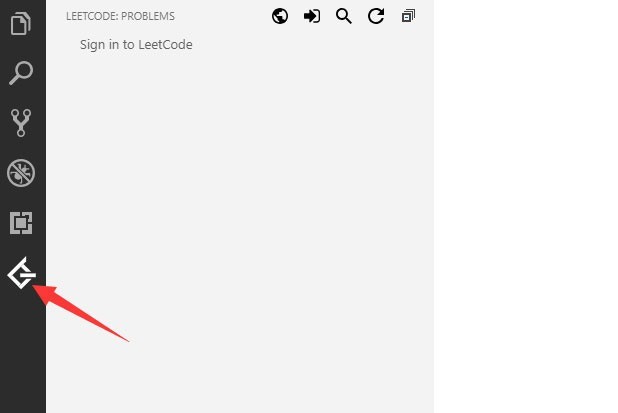
8.然后点击sign in,如下图所示
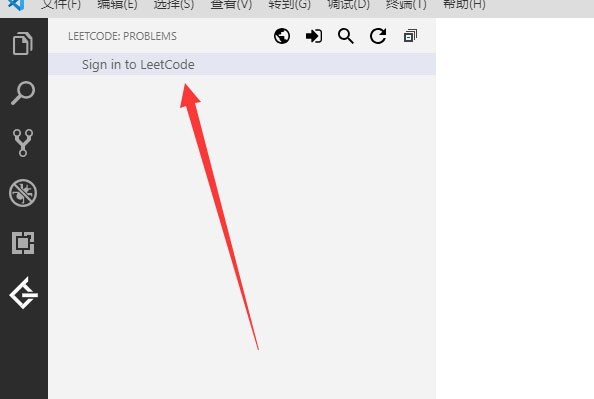
9.输入用户名和密码登录即可。
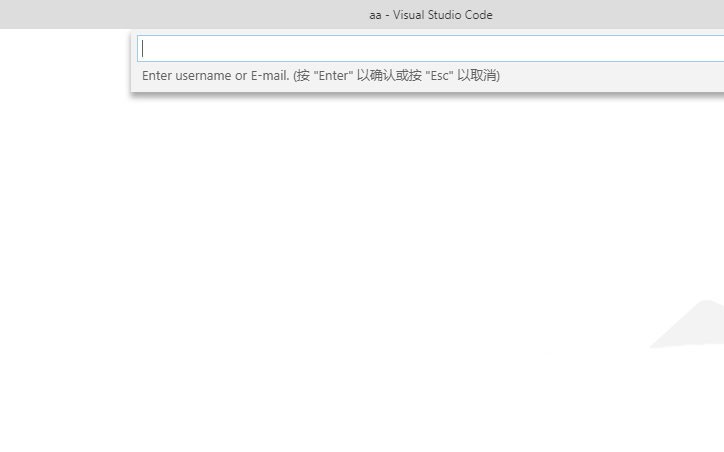
本文转载于:https://xiazai.zol.com.cn/jiqiao/104049.html 如有侵犯,请联系admin@zhengruan.com删除
产品推荐
-

售后无忧
立即购买>- DAEMON Tools Lite 10【序列号终身授权 + 中文版 + Win】
-
¥150.00
office旗舰店
-

售后无忧
立即购买>- DAEMON Tools Ultra 5【序列号终身授权 + 中文版 + Win】
-
¥198.00
office旗舰店
-

售后无忧
立即购买>- DAEMON Tools Pro 8【序列号终身授权 + 中文版 + Win】
-
¥189.00
office旗舰店
-

售后无忧
立即购买>- CorelDRAW X8 简体中文【标准版 + Win】
-
¥1788.00
office旗舰店
-
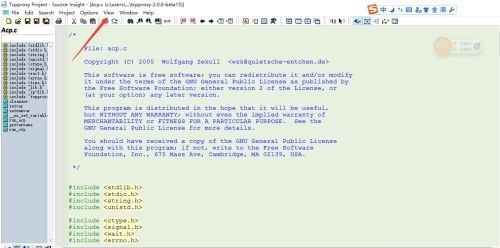 正版软件
正版软件
- Source Insight注释字体怎么更改 注释字体更改方法
- 首先,点击VIEW菜单(如图所示)。然后,将draftview勾选上就可以了(如图所示)。方法二:首先,点击option菜单,点击styleproperties(如图所示)。这样就可以对comment,进行修改(如图所示)。
- 6分钟前 0
-
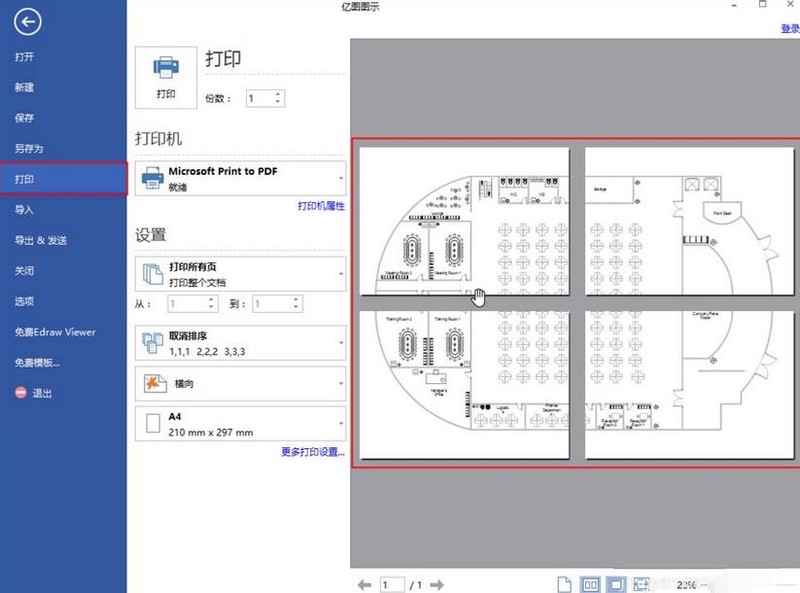 正版软件
正版软件
- 亿图流程图制作软件在一张纸上打印多张图片的教学
- 一、调整页面尺寸若大家需要打印机支持多个不同的页面尺寸,选择较大的尺寸。比如说选择选择书写法律文书的打印尺码而不是书信的打印尺码。具体操作如下:打开【打印】对话栏。在打印设置中,选择一个合适的纸张尺寸。二、缩小绘图在缩小绘图后,初始的绘图尺寸保持不变。操作如下:打开【文件】菜单,点击【打印】;点击【更多打印设置】,调整【打印缩放比例】:选择【调整为】,然后输入一个具体的百分比,或者选择【适应到】,将【页数】都设置为1。三、改变绘图页面方向若绘图页比较宽,一张单页无法容纳,且页面宽度大于高度,就要使用水平方
- 21分钟前 0
-
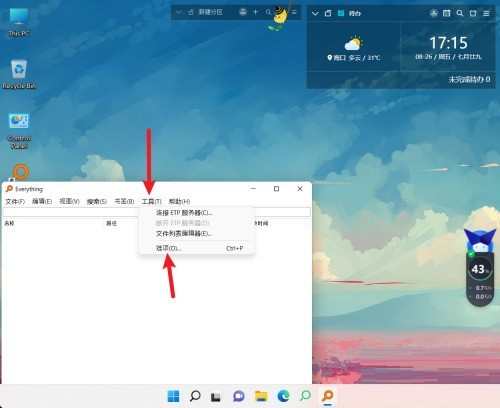 正版软件
正版软件
- Everything怎么设置显示提示信息 Everything设置显示提示信息的方法
- 第一步:在Everything工具栏中打开【选项】。第二步:打开【视图】界面,设置【显示提示信息】。第三步:点击应用按钮后点击确定完成设置。
- 30分钟前 0
-
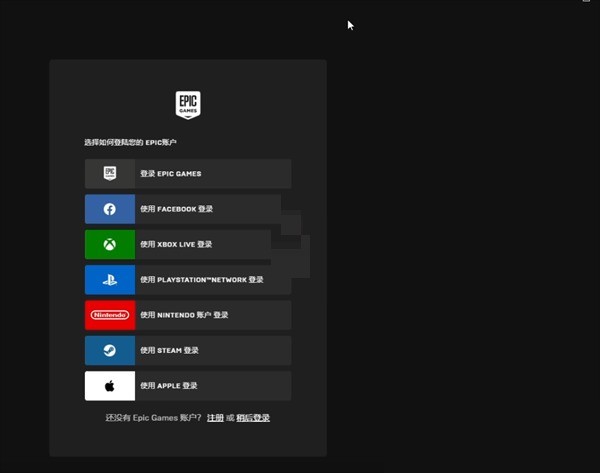 正版软件
正版软件
- epic怎么修改密码_epic修改密码教程
- 1、首先在epic登录页面中可以查看epic的相对应的登录方式,点击epic账号登录,随后选择账号密码下方的忘记密码选项。2、然后在忘记密码页面中输入绑定的电子邮箱,随后通过邮箱中收到的邮件进入修改网页,最后输入自己账号的新密码即可修改密码。3、接着在知道知道账号密码的时候,可以点击右上方的账号名称,随后点击账号选项中的账户选项进入网页版账号中心。4、最后在账号中心的左侧中点击密码与安全,在密码与安全页面中输入原有密码和新密码,最后选择保存变更即可修改账号的密码。
- 50分钟前 0
-
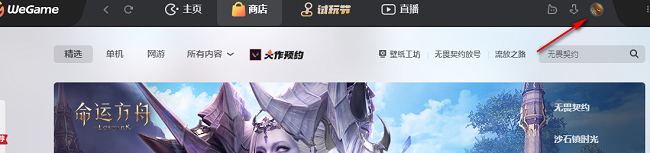 正版软件
正版软件
- WeGame怎么设置图片水印
- 用户可以在WeGame发布自己的内容,给自己的内容图片设置水印,那么WeGame怎么设置图片水印,下面小编就给大家详细介绍一下WeGame设置图片水印教程,感兴趣的小伙伴快来和小编一起看一看吧。1、双击打开软件,点击右上角的头像框。2、接着点击下方选项列表中的"个人设置"。3、在打开的窗口界面中,点击左侧栏中的"偏好设置"。4、然后找到右侧中的"图片水印"一栏,最后根据需求选择合适的水印选项即可。
- 1小时前 18:30 0
最新发布
相关推荐
热门关注
-

- Xshell 6 简体中文
- ¥899.00-¥1149.00
-

- DaVinci Resolve Studio 16 简体中文
- ¥2550.00-¥2550.00
-

- Camtasia 2019 简体中文
- ¥689.00-¥689.00
-

- Luminar 3 简体中文
- ¥288.00-¥288.00
-

- Apowersoft 录屏王 简体中文
- ¥129.00-¥339.00








