Adobe Illustrator CS6怎样旋转对象 Adobe Illustrator CS6旋转对象的方法
 发布于2025-05-17 阅读(0)
发布于2025-05-17 阅读(0)
扫一扫,手机访问
第一步:打开桌面上的Adobe Illustrator CS6(如图所示)。
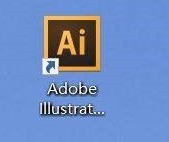
第二步:新建文档(如图所示)。
第三步:在画布上添加想要编辑的对象,鼠标点击左边工具栏中的【选择工具】(如图所示),然后点击选中想要编辑的对象(如图所示)。
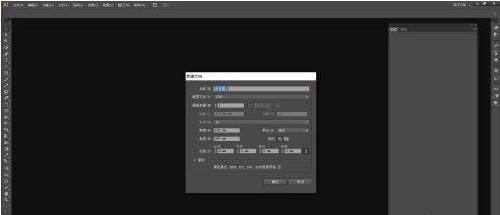
第四步:找到并依次点击【对象】、【变换】、【旋转】(如图所示)。
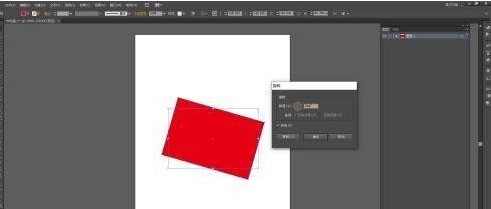
第五步:在弹出的窗口中设置好参数(如图所示)。
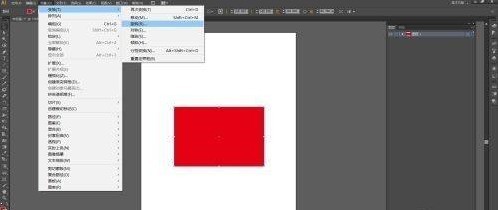
第六步:点击【确定】后,选中的对象就旋转好了(如图所示)。
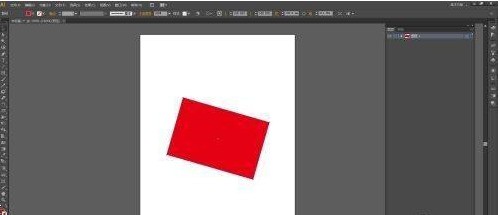
本文转载于:https://xiazai.zol.com.cn/jiqiao/86346.html 如有侵犯,请联系admin@zhengruan.com删除
产品推荐
-

售后无忧
立即购买>- DAEMON Tools Lite 10【序列号终身授权 + 中文版 + Win】
-
¥150.00
office旗舰店
-

售后无忧
立即购买>- DAEMON Tools Ultra 5【序列号终身授权 + 中文版 + Win】
-
¥198.00
office旗舰店
-

售后无忧
立即购买>- DAEMON Tools Pro 8【序列号终身授权 + 中文版 + Win】
-
¥189.00
office旗舰店
-

售后无忧
立即购买>- CorelDRAW X8 简体中文【标准版 + Win】
-
¥1788.00
office旗舰店
-
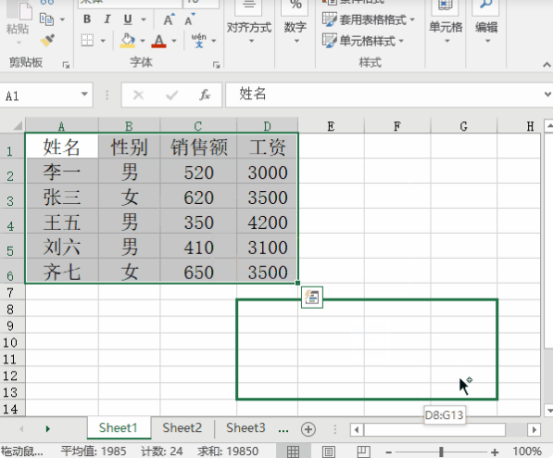 正版软件
正版软件
- excel复制表格保留原格式怎么操作?
- 我们经常会用Excel处理多个表格数据,而设定好的表格经过复制粘贴后,原有的格式又恢复默认了,还得需要我们重新设置。其实是有方法可以使Excel复制表格保留原格式的,下面小编就给大家讲解下具体的方法。一、Ctrl键拖拉复制操作步骤:使用快捷键【Ctrl+A】全选表格内容后,将鼠标光标移至表格边缘直到出现移动光标。按住【Ctrl】键,随后拖动表格到所需位置即可完成移动。需要注意的是,这种方法只适用于单个工作表,无法在不同工作表之间进行移动。二、选择性粘贴步骤:按【Ctrl+A】快捷键全选中表格,按【Ctrl
- 12分钟前 Excel 复制 0
-
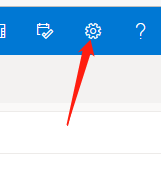 正版软件
正版软件
- Outlook怎么设置主题
- Outlook邮箱是一款免费的邮件应用,能够帮助用户快速的收发文件、管理联系人、安排日程。有小伙伴知道Outlook怎么设置主题吗,这里小编就给大家详细介绍一下Outlook设置主题的方法,有需要的小伙伴可以来看一看。设置方法:1、双击进入软件,点击右上角的齿轮"设置"图标。2、在打开的窗口界面中,点击"查看全部Outlook设置"选项。3、接着点击列表中的"外观"选项。4、然后再右侧给出的主题选项中选择一个合适的主题即可。
- 17分钟前 0
-
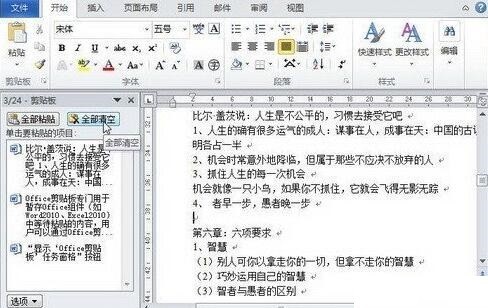 正版软件
正版软件
- word2010文档中Office剪贴板使用操作方法
- 提示:若需要删除Office剪贴板中的其中一项内容或几项内容,可以单击该项目右侧的下拉三角按钮,在打开的下拉菜单中执行【删除】命令,若需要删除Office剪贴板中的所有内容,可以单击Office剪贴板内容窗格顶部的【全部清空】按钮。
- 32分钟前 0
-
 正版软件
正版软件
- 腾讯文档邀请好友加入远程演示的简单操作讲解
- 请尽快学习本文腾讯文档软件的各位伙伴,今日就快来学习本文腾讯文档邀请好友加入远程演示的操作内容吧,相信在以后的使用中一定会得心应手。
- 52分钟前 0
-
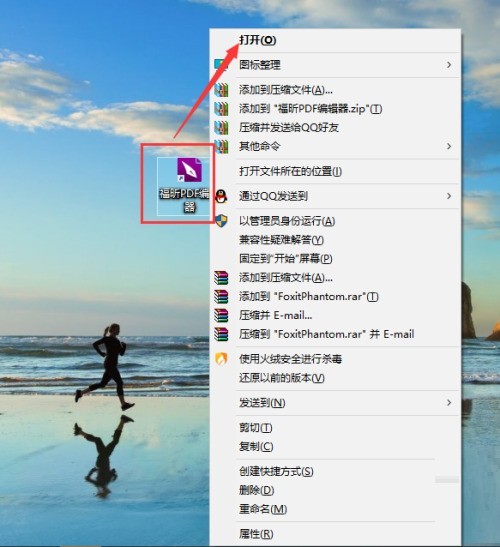 正版软件
正版软件
- 福昕PDF编辑器怎么使用重排功能_福昕PDF编辑器使用重排功能教程
- 1、首先打开福昕PDF编辑器。2、然后选择快速打开功能,选择要编辑的PDF文件。3、最后进入主页面选择重排功能,同时也可使用快捷键Ctrl+4,即可。
- 1小时前 15:00 0
最新发布
相关推荐
热门关注
-

- Xshell 6 简体中文
- ¥899.00-¥1149.00
-

- DaVinci Resolve Studio 16 简体中文
- ¥2550.00-¥2550.00
-

- Camtasia 2019 简体中文
- ¥689.00-¥689.00
-

- Luminar 3 简体中文
- ¥288.00-¥288.00
-

- Apowersoft 录屏王 简体中文
- ¥129.00-¥339.00








